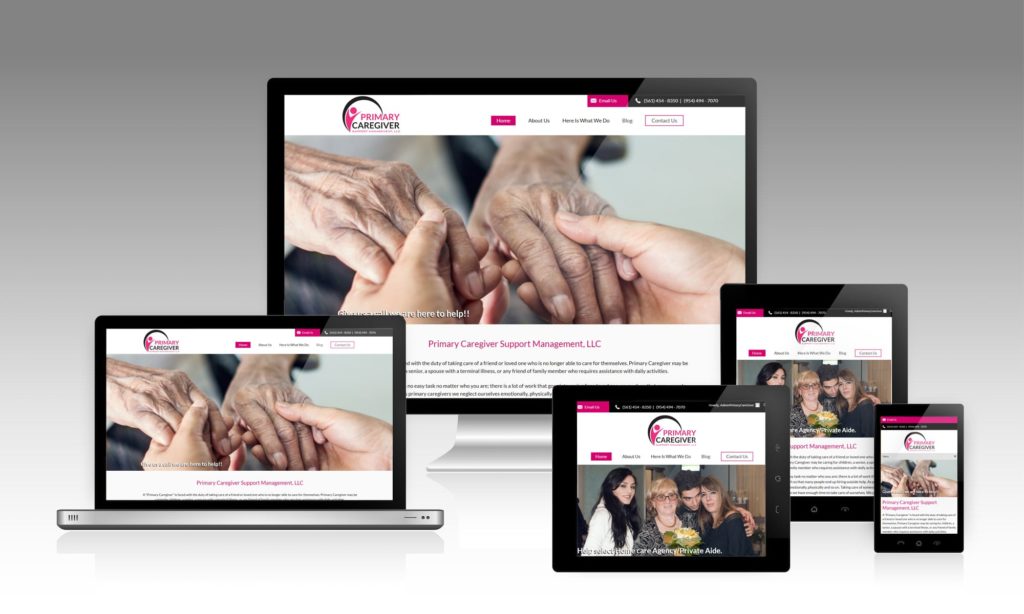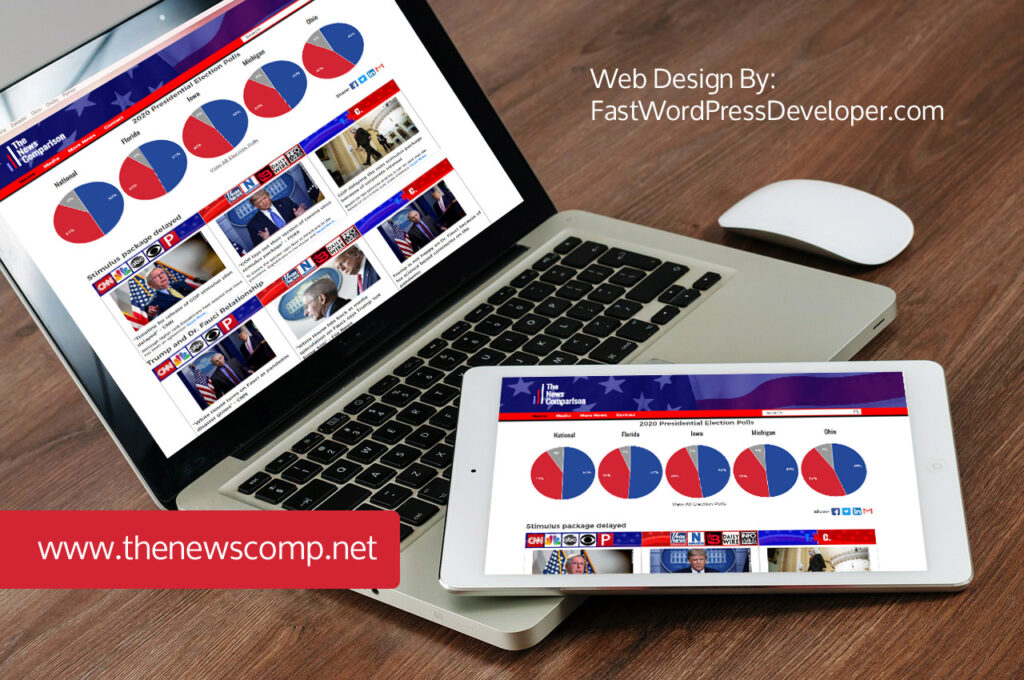How to enable comments on your website?
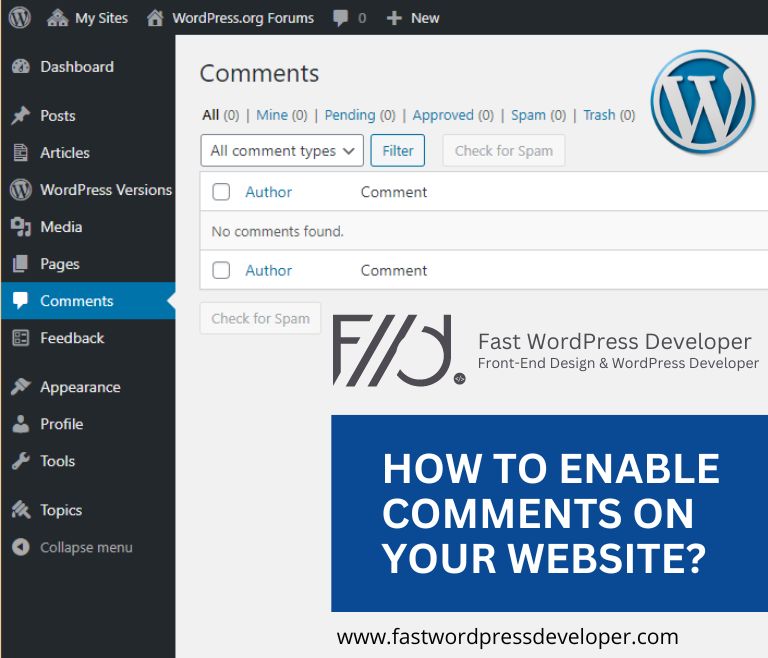
How do I enable comments in WordPress?
Every new WordPress installation comes with comments enabled by default. Chances are, if you haven’t accessed the Discussion settings page yet, yours is still enabled. Let’s look at how to customize the options on this page. Let’s start from the beginning using the article’s default settings.
Article settings by default
The first two options are for trackbacks and pingbacks, respectively. When another WordPress blog connects to a post of yours on their site, you’ll get a notification in your comment box.

- Make an effort to notify any blogs that are linked from the article — If you enable this option, any blog you link to that enables trackbacks and pingbacks will receive a pingback in the comment section.
- Allow link notifications on new posts from other blogs (pingbacks and trackbacks) – When another blog links to your site and has the first setting activated, pingbacks will appear in your comment section if you enable this setting. Trackbacks must be manually sent.
Pingbacks and trackbacks used to be a terrific method to casually connect with other bloggers while driving attention to your own site. However, because spammers are more likely to use them these days, it’s always preferable to turn off the second set at the very least.
One of the most significant settings on this page is the last one. It determines whether or not visitors are permitted to leave comments on your blog. If you want to enable WordPress comments on your blog, make sure this option is checked as we’re at the enabling area of this tutorial.
“These parameters may be overridden for individual articles,” says the last line of text in this section. That is correct. Using the Quick Edit function or the Discussion and Send Trackbacks screen choices on the post editor page, you can toggle pingbacks and comments on or off for specific articles.
Other comment options
The next set of settings has to do with the way your users will post comments as well as how they’ll be shown We’ll simply go through the top two because the rest are self-explanatory and a question of personal preference. You can look over the others on your own to see what you think will work best for your site and audience.
The first option is enabled by default, and I recommend that you leave it that way. If you need commenters to give their names and email addresses before they can post on your site, you’ll reduce the quantity of spam comments you receive. You can even up the ante with the second group by forcing them to create an account and sign in before they can leave a remark.
Are you ready to publish your WordPress website today?
Let's Discuss Your Needs!